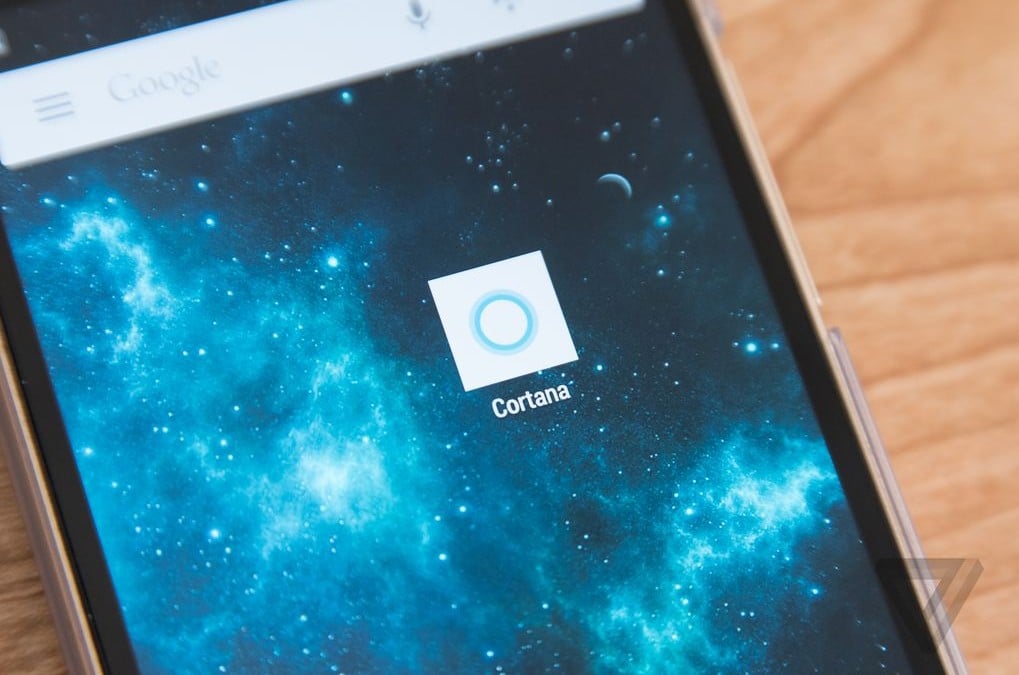Microsoft is never behind from any mobile and OS service provider in terms of releasing a new and advanced app in the market. One another release of Cortana in the market for all the Android and iOS users has turned many faces towards Android. Cortana Android is just like a personal assistant for you. It’s going to help you fetch and manage things between your calendar, tracking your pages, finding important files, chat with you and at times express humor.
Now, the challenge is, how to download Cortana app for Android as the app is not available on Google Play Store. After some digging, we’ve got the news for you that Cortana app android is available in the form of an APK file via many sources. So, you can still sideload the app from another source. Let’s follow some ethical steps to download this app for Android, but before we start with the given process, be alarmed that all the features will work on Android except a few.
To get started with the process, let’s first enable the installation from unknown sources from your Android phone to install the APK file.
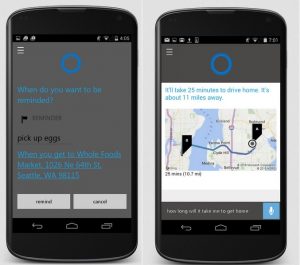
Image source: www.91mobiles.com
Now, let’s begin with the process
- To enable Unkown Sources, tap on ‘Settings’ and post that click on ‘Security’. Now, scroll down and you will be able to see ‘Unknown Sources’.
- Then tap on ‘Unknown Sources’ to make the device compatible for the download.
(Note- Enabling the ‘Unknown Sources’ will also give access to some unwanted files to find a way to your phone. Hence, after downloading the Cortana android app, please visit your phone’s settings and disable the ‘Unknown Source’).
- Now you can download Cortana for Android for free. You can get it here.
- Once downloaded tap on ‘Install’ and then follow the instruction and give permission to install ‘Cortana’.
- Now, we will follow the process to Set up Cortana.
- When Cortana launches, you’ll be prompted to accept the terms and conditions and there will be several pages which will require your attention and post reading click on ‘Next’ to accept.
- After that, Cortana will ask your name to use while conversing with you. Enter your name or nickname and tap on ‘Enter’. Next, you’ll be logging in with your Microsoft Account to gain the access of Cortana.
- If you are already taking the services of Microsoft by using their application or services like Microsoft Office Outlook, Office 365, One Drive etc. Else you’ll have to create a new account.
- Enter your Microsoft account details and click on ‘Next’ to start using Cortana.
Cortana is going to integrate into your phone’s operating system and get the access and will map your calendar, alerts, and reminders available in your Outlook. Cortana is not available in the countries/region, and some Cortana features might not be accessible everywhere. But, you still have the leverage to use the most of it’s functions.
Must Read: How to Download an APK File from Google Play