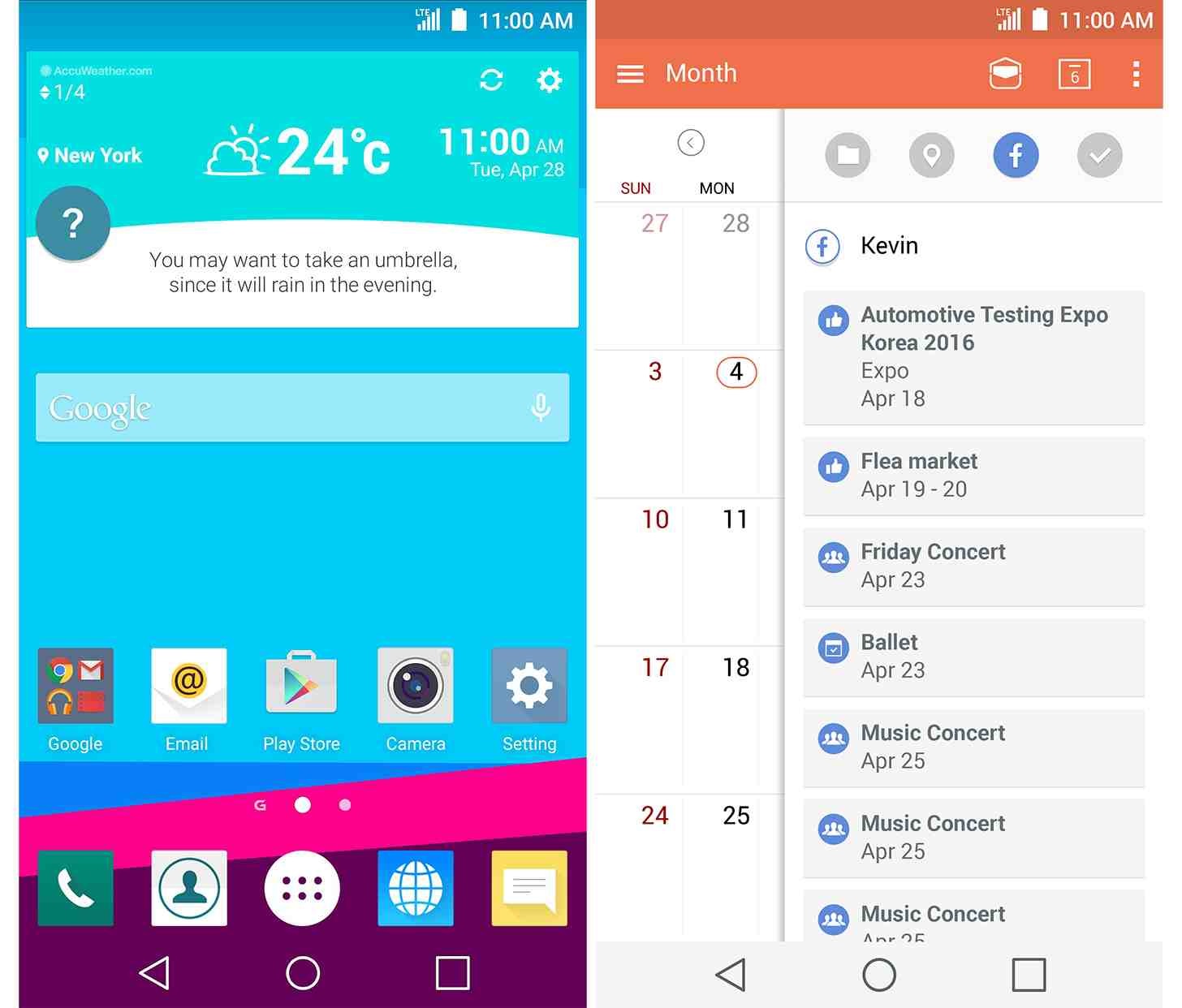LG G4, the latest Smartphone by LG has been launched in April this year, and it has won a warm welcome by most of all. This set of LG is something different from other sets, in terms of camera quality, improved performance and more. The leather back cover in LG G4 is another addition that was loved by most of the LG Smartphone users. Packed with so many superior technology and features, this set is just like a mini computer in which you can get all your work done. The laser auto focus on the back is an excellent feature of the camera. Overall, 16 mega pixel camera, high performing 6 core processor, the latest android 5.1 Lollipop altogether made this LG G4 a must have phone.
You can do anything and everything with this phone. Ever since the phone came to the market, many of the users have been seen asking how to take a screen shot on LG G4. This android screenshot process is very simple and is just like other LG sets. If you know how to take a screenshot on the LG Optimus 3d, the process will be very easy for you. If you are a beginner and if you are using a Smartphone for the first time, you might get confused with what this screenshot actually does. Screenshot is the process of capturing the screen for future use. You can save whatever is there on the screen, and it will be available in the gallery later. Learn here the process of how to take a screen shot on LG G4.
Read also – Advantages and disadvantages of LG G4
Ways to take screenshot in LG G4
Taking an android screenshot is the simplest and easiest way of all. LG is also the android device, so screen shot in LG actually refers to screenshot android. Anyway the possible ways of how to screenshot on LG G4 are explained here. Mainly you can have this screenshot in two ways, first by using the physical button on the device and secondly, by using the QuickMemo+ feature in LG.
Method 1: Physical button process
This screenshot android process is known by most of the LG phone users as this is a common process used in all the android Smartphone. You just need to press the Volume down and Power buttons together and that’s it. The screenshot that you want to capture will be stored in the Screenshot folder in your gallery app. LG has made some changes in LG G4 in the positioning of the button. The power and volume buttons are located at the back side, which might create some issue to press them altogether. But try for 2-3 times, it will become a lot easier. Just make sure that you are hitting both of the buttons at the very same time.
Once the screenshot is taken, you can directly share it from the gallery, or else, edit and crop it to make the screenshot more presentable. So, those who are aware of how to screenshot on android, will know the process.

Image source – mobilesyrup.com
Method 2: QuickMemo+
Another way of taking a screenshot on LG G4 is by using the QuickMemo+ feature. Some may find out the previous process a little tricky due to the positioning of the button. However, this process will be easier for them. QuickMemo+ app is a great way of having quick screenshots, notes and reminders. So you can use this feature for many purposes. Well, you must be waiting to know that how to screenshot using this app. This process requires you to pull down the notification bar first. There in the Quick settings, you will notice this QuickMemo+ icon and a single click on that icon will take the screenshot. So, if you know how to screenshot on android, you will definitely know the first procedure, but this QuickMemo+ is only the LG feature that the LG users can use only. After having the screenshot using quickMemo+, you can draw on that or edit it, crop or share anything you want. All the screenshots you take will be saved in the screenshot folder in the gallery app on your phone.
So you can now easily take a screenshot on your LG G4 by following any of the above methods. Both of the processes are simple and quick, and you can use the one that you find easier. So we guess your question of how to take a screenshot on LG G4 is now resolved, and you can use the Smartphone to the fullest.