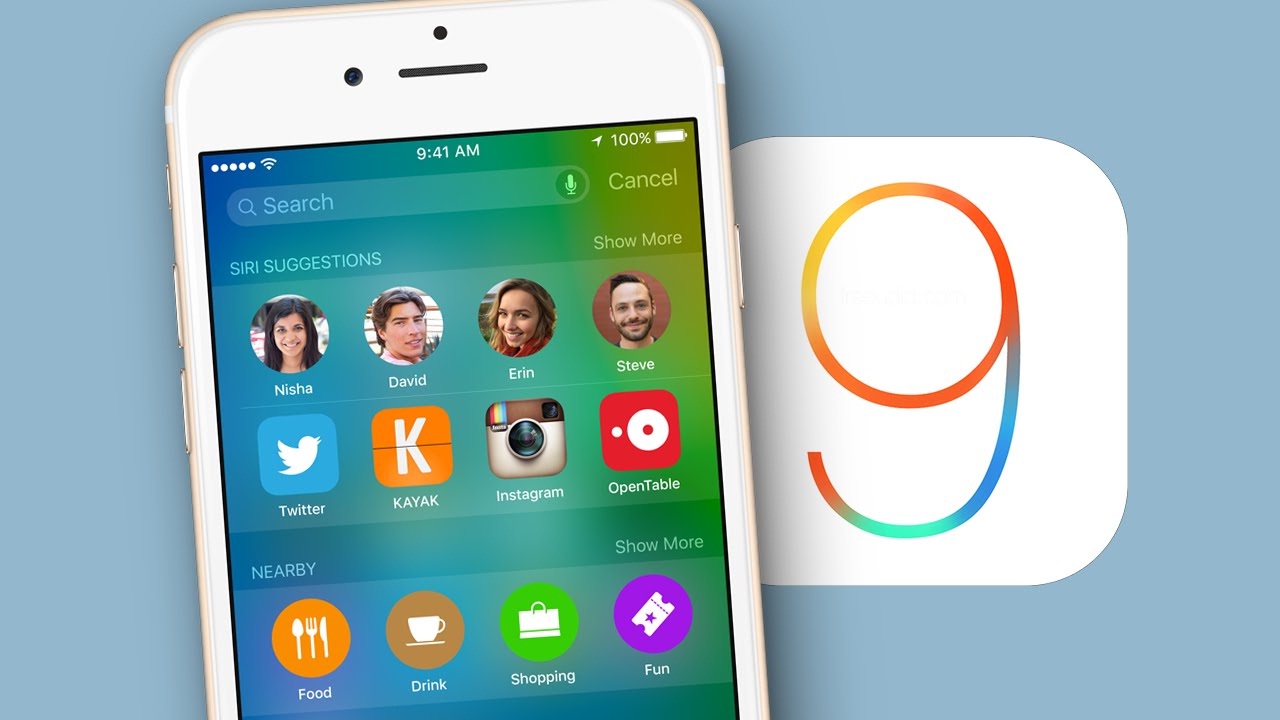iOS 9 looks appealing and you will find many interesting features in it that makes it really an exception. But as any new platform arrives in the market, it will always accompany some problems along with it and iOS 9 is not an exception to that. So, the most common iOS 9 problems and solutions that the users have faced till now are listed here.
Read also: How to enable iCloud Drive on iOS 9
iOS 9 Problems and their fixes:
Problem 1: Device is stuck on slide while upgrading the screen
This is a very common issue about which many iOS 9 users have been seen to complain so far. What happens here is the device gets stuck on the slide as you try to upgrade the screen and the screen becomes fully unresponsive after the update.
Solution 1
- If you have already updated your device with iOS 9 and facing this issue then first connect the device with a computer to launch iTunes.
- Next press the sleep/wake and home button together in your iPhone till it is appeared on the screen to connect the device with iTunes.
- Now choose the Update when asked.
- It will restore your device followed by which the users need to follow the onscreen instruction to set up the device.
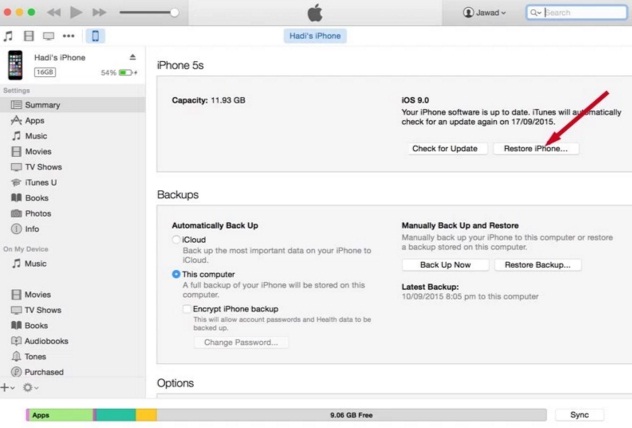
ioshacker.com
Solution 2
- The problem can also be fixed if you update the device with iOS 9.0.1.
- Next head towards Settings> General> Reset> Erase all contents and Settings and select the right option to wipe the device.
- Set up the device
- Now restore from a backup selecting either the iCloud or iTunes when prompted.
Problem 2: Touch screen is unresponsive
There are times when the touch screen of the iPhone and iPad become unresponsive and it no longer responds to the swipes. The problem can be fixed easily by following some of the easy steps.
Solutions
- First, press on the sleep/wake and home button together on your iPhone for around 10 seconds to reboot it. It might fix up the issue.
- In case you have noticed that the issue is happening with only one specific app, then update it from the app store or else reinstall it after uninstalling.
- Also a restore can fix up the issue sometimes. So connect the iPhone or iPad with a computer and follow the path File> Devices> Restore to restore from iTunes.
Problem 3: Wi-Fi issue: Wi-Fi is slow, won’t connect or disconnects
Wi-Fi issues are among common ones. Many iOS 9 users till date have complained about some wi-fi issue such as the connection is slow, refuse to connect or disconnect very frequently. Here are the fixes for that.
Solutions
- First, restart your device by pressing the sleep/wake and home button together for around 10 seconds. Restarting the router is also recommended as this small workaround could be helpful for you.
- Next, set up a new connection. Head towards settings> Wi-Fi to select the problematic network and tap on ‘forget this network’. Now set up the connection again.
- Reset the network settings by going to settings> General> Reset> reset network settings. Put the password again to set it up.
- Sometimes it is the Wi-Fi assist that creates the Wi-Fi issue. So what you need to do is go to the Settings> Cellular data and scroll down till bottom to toggle on the ‘Wi-Fi assist’ feature.
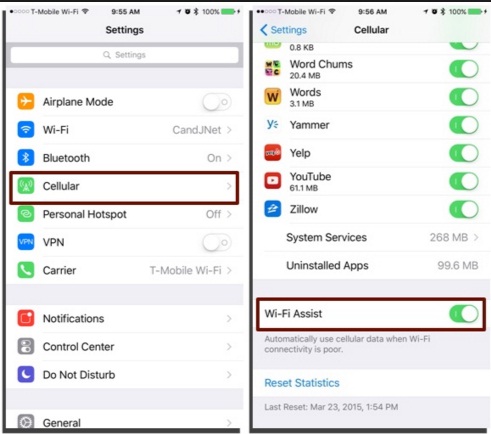
www.mactrast.com
- Ensure the router firmware is updated.
- If you are using the VPN service, check if it requires any special update for iOS 9. Also, go for uninstalling and reinstall the service if required.
Problem 4: Can’t turn on cellular data for some apps
Some iOS 9 users have reported having this issue where the cellular data do not work for some apps even though the option is made on by going to the settings. However, this is a very small issue which can be fixed just by following some easy steps.
- First of all, restart the device by pressing the home and sleep/wake button.
- Next, try to turn on the Airplane mode and then off it back to see if the problem is fixed.
- Reset the network settings by going to settings> General> Reset> reset network settings. Put the password again to set it.
- Also, reset the full settings by going to Settings> General> Reset> Reset all settings.
- If the problem still persists, uninstall and then reinstall the app.
- Finally you can fully wipe the device once to set it again. But install the apps manually to avoid the same issue.
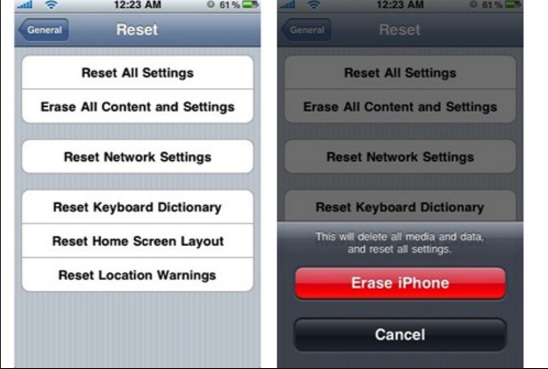
recovery-transfer.com
Problem 5: Game centre stopped working
After updating the device OS to iOS 9, it has been noticed that the game center is not working properly for some users. Users have reported that as they trying to open the game center, a blank page is opening or else the device is freezing. Here are the fixes for that.
Solutions
- Restore the device first but not from backup as it will repeat the same issue.
- Upgrade the device to iOS 9.0.1 or else downgrade to iOS 8.4 to fix up the issue.
Problem 6: Bluetooth issue
Just like Wi-Fi issue, many of the iOS 9 users have faced issue with Bluetooth in their iOS 9 devices where the connection is slow, refuse to connect or the connection drops frequently.
Solutions
- Reboot the device as this is a very useful step that can fix up many small and big issues in just seconds.
- Set up the Bluetooth connection from scratch by going to settings> Bluetooth to tap on ‘forget the device’.
- Try to delete the older files as sometimes the problem arise when the Bluetooth accessories reaches its limit.
- Reset the network settings by going to settings> General> Reset> reset network settings.
- You can also perform a factory reset if none of the above solutions work out.
Problem 7: Poor battery life
The battery life of your device should be improved once it is upgraded to iOS 9 but if you face the opposite picture, there must be some issues. Try out the mentioned fixes here.
Solutions
- Reboot the device first.
- Next head towards settings> battery > battery usage to check what all apps are draining the most percentage of battery. If any such app is found, consider uninstalling it or else update it from the app store.
- Reset the network settings from settings> General> Reset> reset network settings.
- iOS 9 is equipped with low power mode. So you can turn this on by going to settings and battery.
- Toggle off the iCloud keychain off by going to settings> iCloud and keychain. Next, turn it on again.
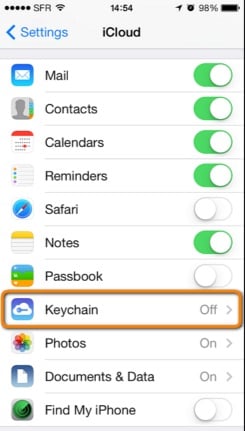
www.copytrans.net
Problem 8: No notification sound and mute Siri
Few iOS 9 users have claimed that the notification sound is very intermittent for incoming messages while it is not working at all for few apps. Here are the fixes for that issue.
Solutions
- First, check if the mute switch is on. Off it and increase the volume. Also, check the settings> do not disturb option and make the required changes.
- Go to settings> Notification and turn off the option. Reboot the device and then turn it on again.
- Reset the network settings from settings> General> Reset> reset network settings.
- If your Siri is not working then follow the path Settings >General > Accessibility >VoiceOver > Speech and Default Dialectto select the one you want.
Problem 9: Facetime and iMessage activation is not working
Many people have reported that they have trouble to activate the iMessage and Facetime once their device is updated to iOS 9. The problem is very simple that can be fixed up easily. The fixes are mentioned below:
Solutions
- Turn off the iMessage and Facetime by going to settings and then reboot the device. Next, turn on both the option to see if the problem is fixed.
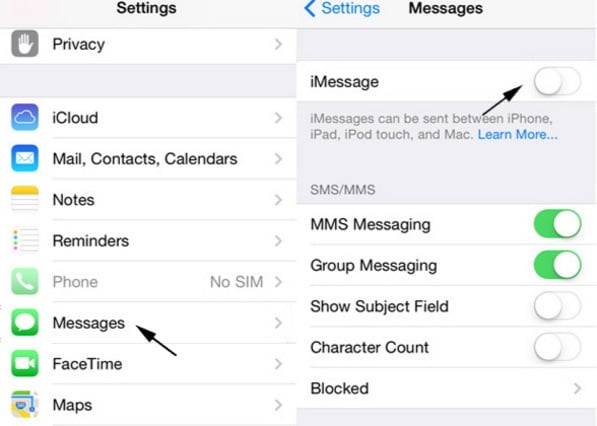
www.igeeksblog.com
- Reset the network settings by moving to settings> General> Reset> reset network settings.
- Also check if the date and time of your device are set as correct. For that head to settings> General > Date & time and make the needed changes.
- If none of the above works, contact the carrier. However, this problem is fixed with iOS 9.0.2 update.
Problem 10: Contact is not included in spotlight search
Spotlight search does not include the contact. This is the issue of many iOS 9 users however there is always fixes for all issues and you can fix up this one as well. The potential fixes are:
Solutions
- Open up the Settings and go to General> Spotlight search to check if the contact option is on.
- Go to Contacts> Groups and then select the option ‘hide all contacts’ followed by which you are required to again select the ‘show all contacts’ option.
- If the above options do not work out for you, turn off all the apps in spotlight searches by going to Settings> General> Spotlight searches and then again turn it on after rebooting the device once.
Problem 11: iMessage not working
With all these issues some iOS 9 users had trouble with iMessage where they have reported that incoming messages are not arriving while some others have stated messages are not received by the recipient.
Solutions
- Turn off the Wi-Fi assist feature by going to Settings> General> Cellular and Wi-Fi assist as the problem is being fixed this way for many users.
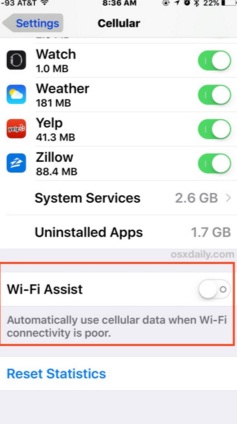
osxdaily.com
- Factory reset too can be helpful but backup all the data first.
Problem 12: Email message is not opening
Some of the messages in email app is not opening is the issue that many users have complained about. This issue is mainly related to the POP email account. What happens in this account is any message will be deleted from the server after you download it and iOS 9 does not store the messages unless you make the option on. This is why users keep on facing this issue. Here are the fixes for this.
Solutions
- You need to change the settings on your iOS device by going to Settings >Mail, Contacts, Calendars and select the email account, then tap Advanced > Delete from the server and set it to Never.
- You can do another thing for more security and that is save the attachment separately but not in the mail to access it later.
- Also, if you are not able to access the sent mails then just CC or BCC your name to get a copy of every sent mail.
- Try using another email app if the problem still persists.
Problem 13: app is not installing or updating
After upgrading the device to iOS 9 some users have faced this issue where some of the apps get stuck with showing ‘installing’ on the home screen as you try to update or install them.
Solutions
- First, ensure there is enough space on your device by going to Settings > General >Usage and Manage Storage.
- Next, go to the App store, select updates to choose the app that is getting stuck on the screen and tap on the app icon to the left. Now it will come to the home screen followed by which you are required to click on the app icon again and it will start installing the app.
- Reboot the device and then start to install the app if the problem is solved.
- Launch iTunes in a laptop or computer to select that app and update it. Next, connect the device with computer and sync it.
- Sign out your Apple ID by going to Settings >iTunes & App Store >Apple ID, reboot the device and sign back in.
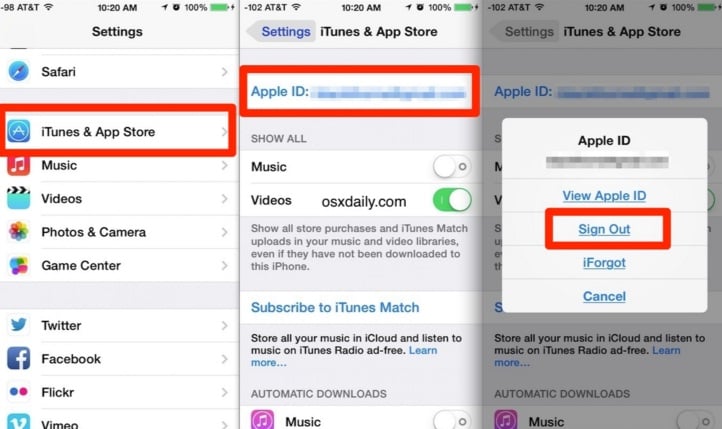
osxdaily.com
- Perform factory reset.
Problem 14: iCloud back up not working
iCloud back up failed or could not complete the backup is an error message that many iOS 9 users have faced. This might happen due to insufficient memory space or poor Wi-Fi connection. So, first, check these two things and then go ahead with the below-mentioned solutions.
Solutions
- Reboot the device by pressing the sleep/wake and home button together for 10 seconds.
- Check the storage by going to Settings > iCloud > Storage and Manage Storage to see how much space it requires and make the required changes according to that.
- First back up the device to iTunes and then delete the back up from iCloud by going to Settings > iCloud > Storage > Manage Storage> select your device and delete the backup. Next, go to Settings> iCloud > backup to turn it off and on back. Select Back up now to see if it is working then.
Problem 15: Alarm does not go off
This problem is most probably related to the update overnight feature. Many users have reported that alarm is not going off once they have updated the device to iOS 9. But if you have activated the said feature then it will happen only once and in case the problems repeat, look for the mentioned solutions below:
Solutions
- As you see any software update, choose any option from install now, install later or remind me later but never choose the option ‘install tonight’ as it will then prevent the alarm from going off in the morning and you will face this issue.
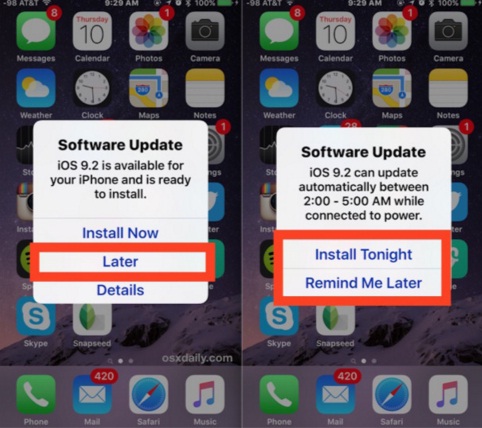
osxdaily.com
- Also, check if there is any app in the device that is making the issue. Some apps interfere with the device’s clock, alarm function and give rise to such issues.
- You can make use of alternative alarm apps.
Problem 16: FaceTime call is dropping very frequently
The FaceTime calls drop very frequently after updating the device with iOS 9.
Solutions
- Check the wi-Fi connection or cellular data if they are poor. Also, you can try using an alternative option such as skype or similar app.
- Many users have reported that the issue has been solved by performing a factory reset. So you can go for that as well.
Problem 17: Cannot connect to LTE
Few users have found their device is not able to connect with LTE just after updating the device with iOS 9. Here are the fixes for that.
Solutions
- Perform a reboot by pressing the sleep/wake and home button together.
- Head to Settings > General > About to check if any carrier update is available and then update it.
- Reset the network settings by going to Settings > General > Reset and Reset Network Settings.
- If none of the above works, contact your carrier or Apple.
Problem 18: Activation failed
Many users have faced this situation where they get a message saying activation server unavailable and finally the activation process is failed. Here are the fixes for that.
Solutions
- Try updating your device from iTunes. Connect your device with computer and launch iTunes. Next, select your device to tap on Summary> update. If this process does not work out make sure the iTunes is updated. For that install the latest version iTunes after which the computer is to be restarted. Next, follow the above-mentioned process.
- Restoring the device is another way to fix this issue. Press the sleep/wake and home button together and keep on pressing till iTunes propose to restore your device.
Problem 19: Message app with gray bar
A gray bar at the top of message box not letting you type any messages, especially during recording audio. Here are the fixes for that.
Solutions
- Turn off your device and turn it on back to see if the issue is resolved.
- Go to settings> message> show subject field and character counter to turn it on. Now check if the gray bar is gone. If the issue is fixed, turn off the option again by going to settings.
- Also, you can turn off the iMessage option to see if the problem is solved and then turn it on again.
Problem 20: Third party lightning cable issue
Some users have reported of facing issues with third party lightning cables which are not certified by MFi.
Solutions
The only solution to this issue is to stick to the approved cable as they are labeled as MFi.
Problem 21: iOS 9 running slow on old iPhone and iPad
There might be various reasons why your iPhone or old iPad is running slow after the update with iOS 9. First, check the compatibility list of iOS 9 and then go ahead with the below-mentioned methods to speed up your old device.
Solutions
- You need to turn off the reduce motion option by going to Settings > General > Accessibility and Reduce Motion.
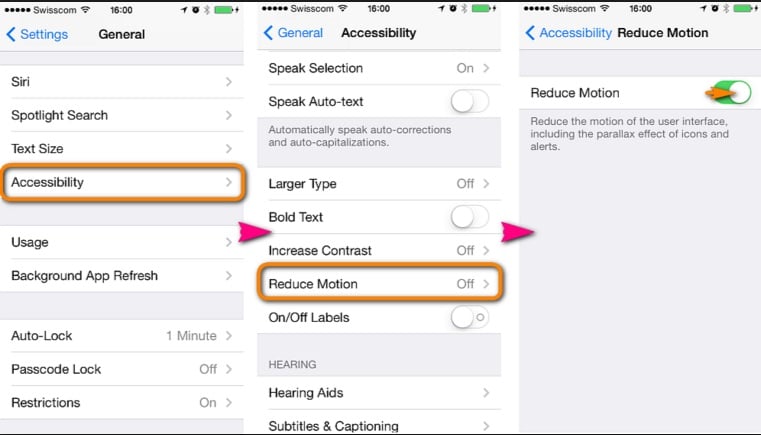
www.copytrans.net
- Perform a hard reboot by pressing down the power and home button altogether till you see the Apple logo on the screen.
- Backup the iPhone or iPad that you have in iTunes or iCloud and then perform a factory reset.
- Clean the old device completely by removing all the old files, cookies, temp files, cache and it will automatically speed up your device.
Problem 22: Stuck on ‘contacting the iPhone software update server’
Some of the iPhone users have stated that they were trying to update their device through iTunes rather than OTA and the screen got stuck in ‘contacting the iPhone software update server’. However, this is a very small issue and you can fix it by following the below steps.
Solutions
- Disconnect your device from the computer or laptop that you are using and then close iTunes. Connect the device again and restart the process.
- If you face the same issue then make sure that you are using the latest version of iTunes that is 12.3.
- Have a look at the network connection as well. It should be fast and stable. In case you are using VPN, turn it off once and turn on back to see if the problem is fixed then.
Problem 23: Safari is crashed on iPhone after it is upgraded to iOS 9.2.1
Almost all the users have complained about this issue where as they open safari and type something in the address bar, it crashes instantly. So, it is a bug in iOS 9.2.1 but if you use the private mode, the browser will work perfectly. Here are the fixes for this issue.
Solution
- Go to the Settings > Safari > Safari suggestion and search engine suggestion in your device to make the option off. Now check if the issue is resolved then.
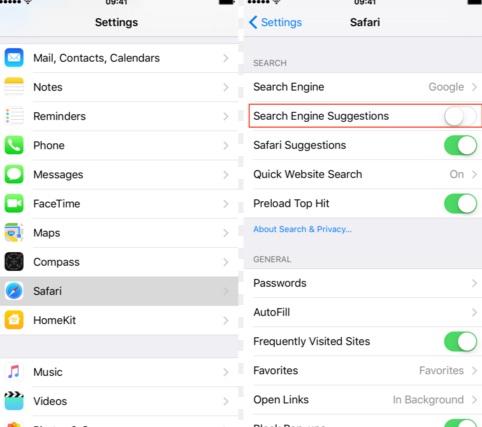
www.idownloadblog.com
- If you are using Mac and facing this issue then launch the Safari app and click on preferences. Next tap on the search tab and uncheck the option ‘Include search engine suggestions’ and ‘Include Safari suggestions’.
Problem 24: iPhone is stuck on verifying updates
Users try to update their device by going to Settings> General> software update but some users have complained that as they are trying to update their device to iOS 9, the phone is stuck on verifying updates and the process never gets completed. Follow the fixes here:
Solutions
- You can use iTunes to update the device to iOS 9.
- Perform hard reboot and head to settings> general> about to see if you are on the iOS 9 version. In not then update the device again.
So, the most common iOS 9 problems and their fixes are here. Now you can update your device to iOS 9 with no worry and refer to the solution if face any issues.
You may also read: How to disable Shake to Undo on iOS 9