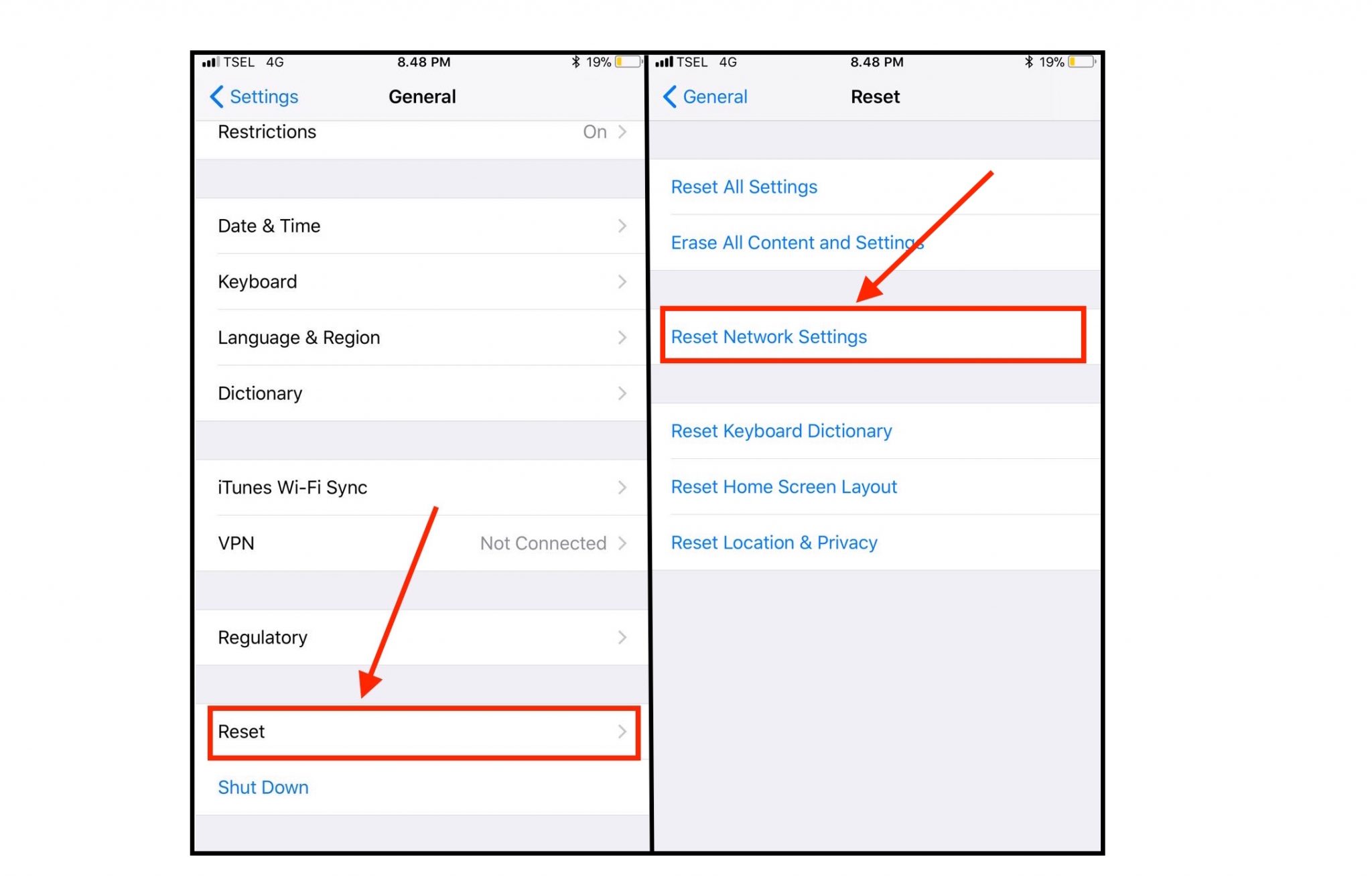Some iPhone X users have reported problems with the App Store. They said they were unable to connect to the App Store. The problem is not an uncommon one and there are some quick solutions which will help in fixing this. If you also seem to be bugged with this same problem here are some tips and solutions on how to fix iPhone X Cant Connect to the App Store.
See also: Top Best Fun Apps For iPhone X
Fixes for iPhone X Cant Connect to the App Store
Check Your Wi-Fi/Mobile Data
The App Store cannot be accessed if there is no internet connection. Check and make sure that the Wi-Fi is working. If there is a problem with the Wi-Fi you can troubleshoot and get it running. Another problem with the Wi-Fi is restrictions in the workplace. There are many organizations and companies that restrict the access of App Store to prevent downloads and save their bandwidth. In such situations also your App Store will not connect and you need to use an alternative Wi-Fi or maybe mobile data.
If you are using Mobile Data then check if there is a network issue with your service provider. Such problems are temporary and once your internet is back your App Store will connect too.
Your Settings Should Permit Download on 3G or 4G
Next in the list of solutions is to check the download settings of your phone.Wi-Fi is no more a luxury, it is more of a necessity and is available in almost all homes. This is why we are used to being connected to Wi-Fi. Thus we set our smartphones to download only through Wi-Fi. You are able to download only when your phone is working on Wi-Fi.
So, if you are using mobile data and your iPhone X has been set to download only over Wi-Fi then you will be unable to make any downloads over 3G or 4G connection. As a temporary solution you can permit downloads from mobile data by following these steps:
- Go to Settings > Mobile Data > Use Mobile Data For – locate App Store and toggle it on
Remember downloads from App Store consume a lot of data so if you can spare adequate data for the downloads then use this option. Otherwise, try to find a secure Wi-Fi and then proceed with the downloads from the App Store.
You May Have Run Out of Data
Even if the setting of iPhone X has the permission to download apps on cellular data then there is a possibility that you have run out of data limit for the day/month. You can get in touch with your service provider for more details. You should also consider keeping a track of the internet usage so you know how much you can download in a day.
Is the App Store Down?
Another solution for iPhone X Can’t Connect to the App Store issue is to check if there is a server outage in Apple then the App Store will not connect. When there is such a situation no one will be able to connect to the App Store. Go to System Status Page of Apple. You will be able to locate if the service for App Store is available in that moment. Also, on the Status Page is a list of other services which Apple offers to its customers. If the App Store is down then you need to wait for the company to resolve the problem.
Sign Out and Log in Again
One of the easiest solutions to this problem is to log out of and log in again. This may trigger the App Store to connect. Here is what you need to do:
- Head over to Settings
- Go to iTunes & App Store
- Tap on Apple ID and then Sign Out
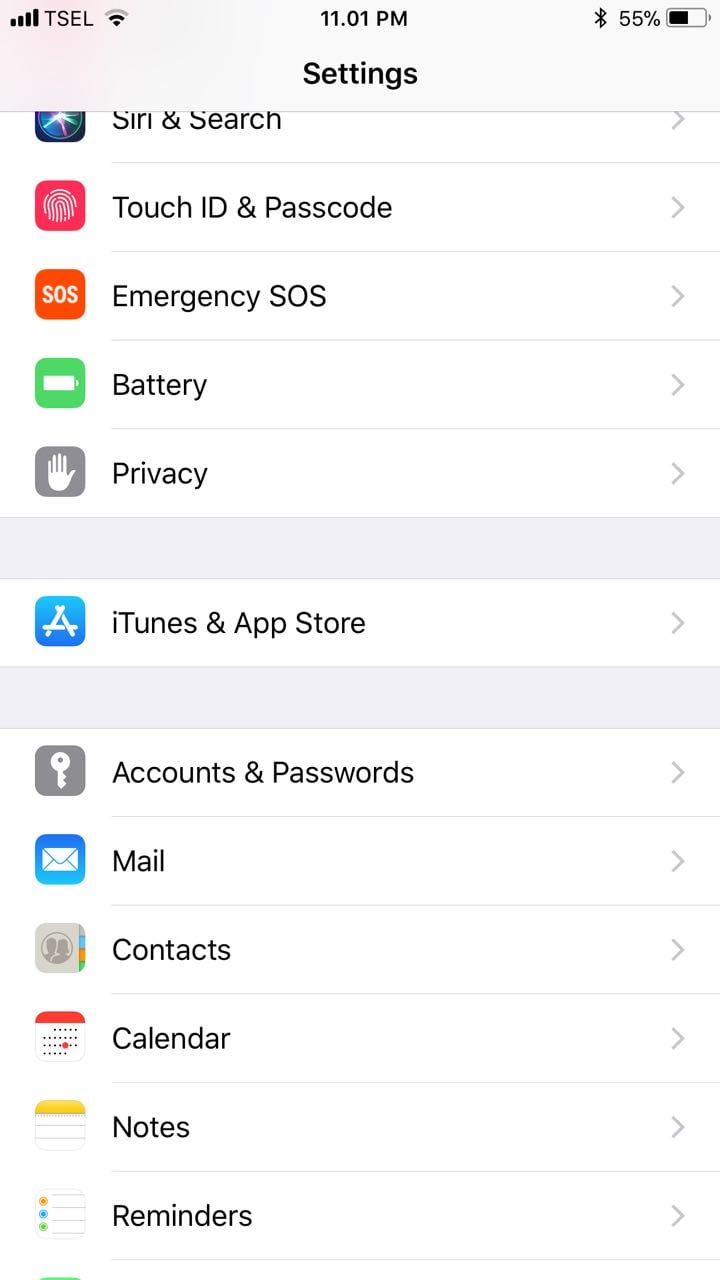
Exit the screen after you have signed out. Now follow the same procedure and go to Apple ID. Use your Apple ID and password to log in. Now go to App Store to check if it is working.
Check for Updates
Apple frequently releases new updates to keep your phone secure and free of bugs and other glitches. Check for any updates by going to:
Settings > General > Software Updates. If there are pending updates then you can download and install them on your phone. Restart your iPhone X and try visiting the App Store to check if it is working.
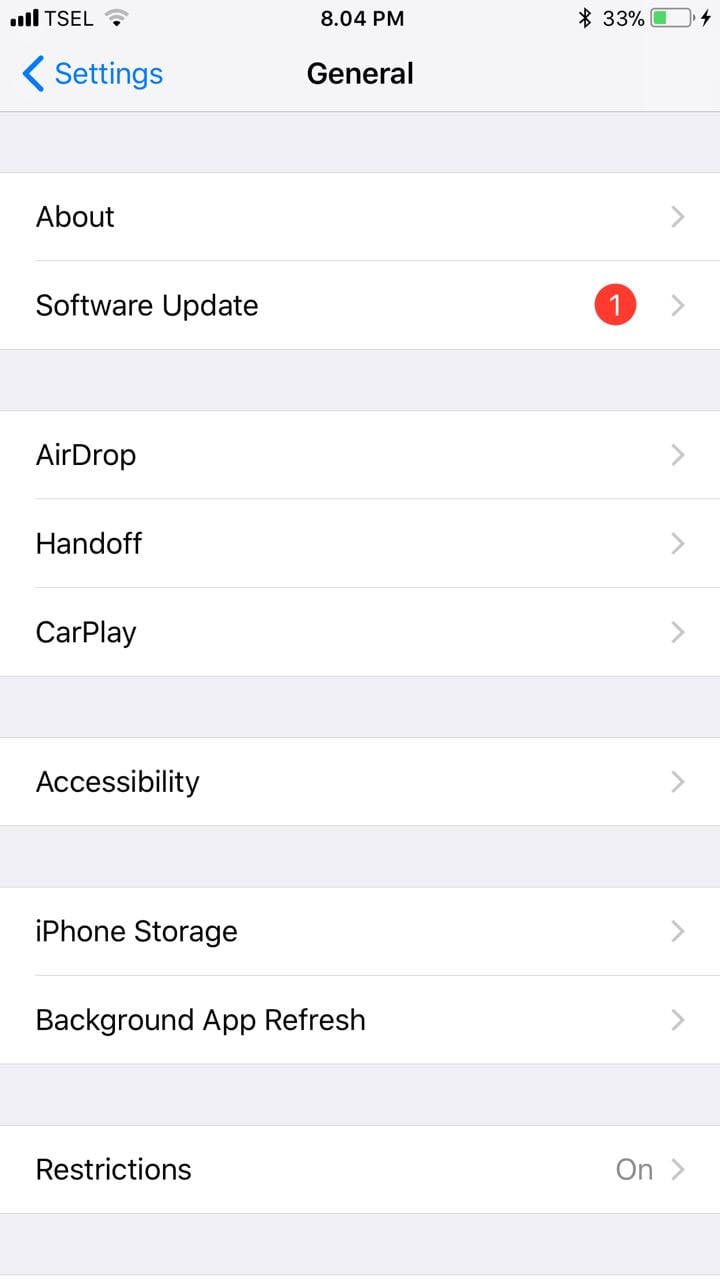
Date & Time Should be Updated
The App Store requires your iPhone to be updated with the correct time and date in order to run properly. Ensure that the date and time of your device are set according to your time zone.
- Go to Settings
- Tap on General and then Select Date & Time and make the adjustments.
Alternatively, you can select Set Automatically. This way if you are someone who travels frequently you don’t have to worry about changing the date and time manually every time. Your iPhone will detect the new time zone and set the date and time accordingly.
Force Refresh App Store
iPhone X Can’t Connect to the App Store problem can also be solved if you force refresh the App Store. Tap on the navigation bar of the App Store ten times. The navigation bar is the one which has the icons of Updates, To Charts, Search, Explore, Categories etc. Soon you will see the app refreshing. It will either show a loading notification or go blank when it is refreshing. This solution is the easiest way to solve this problem. Several users have tried and it has worked for most.
Reset Network Settings
Another way out of this problem is to try and reset the network settings of your iPhone X. Follow the steps below:
- Go to Settings
- On this screen tap on General
- Now select Reset and then tap on Reset Network Settings
The above solutions will help you handle the situation if your iPhone X Can’t Connect to the App Store.
See also: How to fix iPhone X Face ID Issues